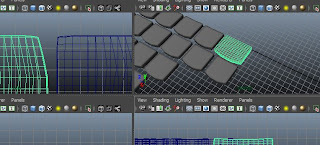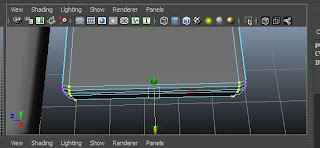There is a part (face) of the laptop with was somehow distorted after the smooth mesh was applied. & I wasn't able to undo it.
I didn't want to use bevel as the smooth mesh looks better, besides the fact of one distorted face.
The most successful part of my model, I feel, is the keyboard. It was easy as it consisted of mostly duplicating then resizing to form the different keys. At this point in time, Boolean difference worked fine. No problems at all.
But when it came to trying to cut the face into the main body of the laptop, I wasn't able to use Boolean Difference because my objects would disappear. Instead, i had to extrude faces to create a depression in the object.
As you can see from the image below, the distorted face near the trackpad.

This is the front view. It looks different because of the angle at which i took of my actual laptop.

This is the front view. It looks different because of the angle at which i took of my actual laptop.
I applied a reflective material to the screen & lens of the laptop so at some angles, it looks pretty weird. The frame around the screen has small bumps, in the shape of a square & rectangle with rounded ends. These I achieved by cutting lines & extruding faces then applying Smooth Mesh to it.

From the top view, you can see very clearly i actually failed to include the on/off button. I wasn't able to cut faces or insert lines or do Boolean. As mentioned earlier, Boolean causes the selected objects to disappear. Yet strangely, i was able to do Boolean Difference for the track pad.
Comparing these images side by side, the difference between them is little aside from the fact that my model is missing the on/off button.

Here's the side views of my laptop.

Here's the side views of my laptop.
I am actually happy about the USB ports & such. Although I'm not sure if I did them the right way. Again, Boolean Difference didn't work. So instead, I created lines using the Insert Edge Loop tool & extruded faces to create the holes. As well as the small bits & pieces that stick out in the middle of the USB ports.
Comparing my model to my actual laptop, the USB ports are quite similar on the surface. Though I am not that sure on the inside of the ports because the details very small & i even used a torch to shine into the holes to make sure i got the insides right.
In conclusion, the problems I encountered while modelling my laptop mostly applies to using the Boolean Difference function. Other problems are just that after creating the keyboard, I experienced extreme lag. Maya would hang occasionally & crash every time I try to open a new scene.
Apart from that, I was able to successfully create a model of my laptop (though the likeness is questionable).